 Hootsuite is a powerful social media management system for various members of your organization. Last week we looked at how to set up Hootsuite Pro. Today we’ll extend our options in Hootsuite to share within our business.
Hootsuite is a powerful social media management system for various members of your organization. Last week we looked at how to set up Hootsuite Pro. Today we’ll extend our options in Hootsuite to share within our business.
By creating teams within your organization, you can delegate specific tasks for team members, establish permissions, and organize members by departments.
Create Your Organization in Hootsuite
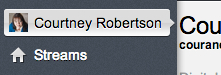 From the launch menu on the left, click your user profile icon.
From the launch menu on the left, click your user profile icon.- Under My Social Networks, click Create an organization. However, if you do not belong to any organizations you will need to click Start collaborating with others.
- Type the name of your organization.
- To upload an organization icon, click Upload, locate the image/photo, and then click Open.
- Under Social Networks, click Add Social Network, and then click to select the social network(s) to add.
- Click Create Organization.
Creating a Team in Hootsuite
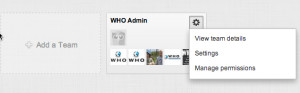 From the launch menu on the left, click your user profile icon.
From the launch menu on the left, click your user profile icon.
- Click Manage on your organization.
- Click Add a Team
- Complete the followingA. Type a team name.B. Optional: Upload a team photo.C. Click Create Team
- Select an existing team member or social network and drag-and-drop them into a team.
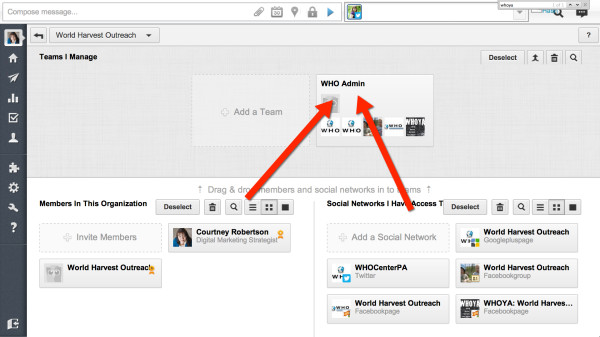
Adding Members to Hootsuite Teams
- From the launch menu on the left, click your user profile icon
- Within the organization box, click View Teams.
- Under Teams, click to select the team where the member will be added.
- Under Team Members in ‘(Organization name)’, click Add a Member.
- Click to select existing organization member, or click Add new member.Process to stop 5 only if you want to add a new member.
- Type invitee’s email address, type a message (optional), click Add a team(s) and select a team where the invitee will be added, and then click Add User to Organization.

Modifying Permissions for Team Members
- From the launch menu on the left, click your user profile icon
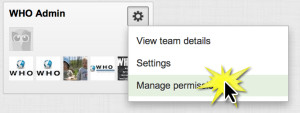 Click View Teams.
Click View Teams.- Click Default.
- Click to select the new permission level.
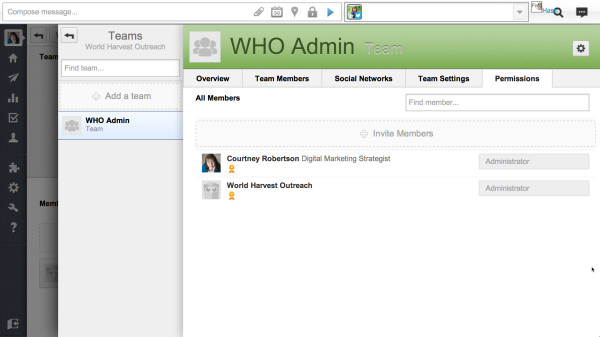 Creating teams within Hootsuite makes this a robust social media dashboard for your business. You can share the team with a consultant (as I often do with clients) or with other employees. If you want to increase the capabilities, it is just $15/mo per user to share access.
Creating teams within Hootsuite makes this a robust social media dashboard for your business. You can share the team with a consultant (as I often do with clients) or with other employees. If you want to increase the capabilities, it is just $15/mo per user to share access.


